Command prompt is a non-graphical interface that allows you to interact with your operating system. From the command prompt, you can enter commands to access programs and documents. However, some programs and commands are only available only through the command prompt. This can be beneficial when troubleshooting issues. To open a command prompt, follow the instructions below.
Windows XP
To open a command prompt in Windows XP, do the following:
1. Go to start
2. Then go to run and type cmd

The command prompt window will appear.
Windows Vista and Windows 7 Operating Systems
To open a command prompt on a Windows Vista or Windows 7 operating system, do the following:
1. On the desktop hold down the shift-key and right click anywhere on the desktop
2. Select the Open Command Window here option.
The Windows command prompt will appear.
You can also perform this action inside of folders. Just hold shift and right click the desired directory and follow the same steps listed above. The advantage of this is you can perform commands that pertain that specific directory.
Mac OS X Operating System
Mac OS X is built on a Unix operating system. The Mac OS X command prompt can be accessed through a utility called terminal. To access the terminal utility do the following steps:
1.  Command + Space will bring up your Spotlight search (Magnifying glass in the upper right of your screen)
Command + Space will bring up your Spotlight search (Magnifying glass in the upper right of your screen)
2. Start typing "terminal".
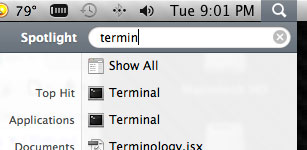
3. Select the terminal application![]()
The Unix command prompt will appear. From here you can enter various Unix commands.