A traceroute is a function which traces the path from one network to another. It allows us to diagnose the source of many problems. A traceroute will tell you how many routers your packets travel through, and how long it takes for them to travel between routers. If the routers have DNS entries, traceroute will list the names of the routers. To be effective, the traceroute should be run during a time when you are experiencing a problem.
To run a traceroute from the terminal:
1.  Command + Space will bring up your Spotlight search (Magnifying glass in the upper right of your screen)
Command + Space will bring up your Spotlight search (Magnifying glass in the upper right of your screen)
2. Start typing "terminal".
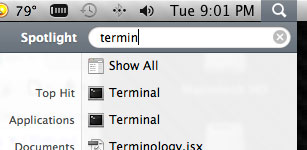
3. Select the terminal application
![]()
Note: The Terminal is a program included with all versions of Mac OSX When launched, it provides a command line to control of the UNIX based operating system.
4. Type traceroute followed by the domain name (yoursite.com).
5. You will be presented with a list of routes
traceroute to files145.cyberlynk.net (66.185.19.145), 30 hops max, 40 byte packets
1 192.168.1.1 4.867 ms 4.893 ms 3.449 ms
2 519.Hssi2-0-0.GW1.EWR1.ALTER.NET (157.130.0.17) 6.918 ms 8.721 ms 16.476 ms
3 113.ATM3-0.XR2.EWR1.ALTER.NET (146.188.176.38) 6.323 ms 6.123 ms 7.011 ms
4 192.ATM2-0.TR2.EWR1.ALTER.NET (146.188.176.82) 6.955 ms 15.400 ms 6.684 ms
5 105.ATM6-0.TR2.DFW4.ALTER.NET (146.188.136.245) 49.105 ms 49.921 ms 47.371 ms
6 298.ATM7-0.XR2.DFW4.ALTER.NET (146.188.240.77) 48.162 ms 48.052 ms 47.565 ms
7 194.ATM9-0-0.GW1.DFW1.ALTER.NET (146.188.240.45) 47.886 ms 47.380 ms 50.690 ms
8 iadfw3-gw.customer.ALTER.NET (137.39.138.74) 69.827 ms 68.112 ms 66.859 ms
9 files145.cyberlynk.net (66.185.19.145) 174.853 ms 163.945 ms 147.501 ms
Note: The ms stands for miliseconds, over 200 ms can be a sign of latency.
6. copy the results and send them to support@cyberlynk.net
Note: Although you may see hops over 200 ms, there may be no problem at all. It is important that you send us the traceroute results so we can analyze it.
Another way to do a traceroute is through the network utility. Network Utility provides a wide range of information about your network and offers tools to help you troubleshoot it. The utility includes an interface for common functions used at the command line. Such as ping, netstat, and traceroute, the information is written out to a text field, making it easy to copy into email, bug reports, or other analysis tools.
To run a traceroute with the network utility:
1.  Command + Space will bring up your Spotlight search (Magnifying glass in the upper right of your screen)
Command + Space will bring up your Spotlight search (Magnifying glass in the upper right of your screen)
2. Start typing "network".
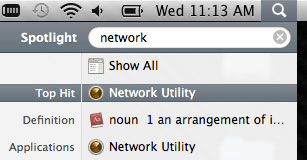
3. Select the Network Utility application
![]()
4. Select the Traceroute tab.
5. Enter the domain name or IP address of your website and click Trace.
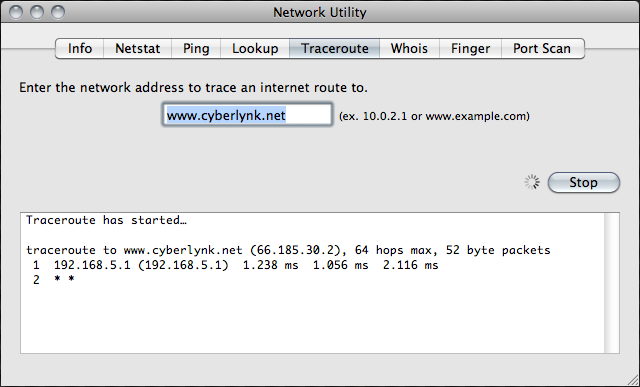
6. Copy the results and email them to support@cyberlynk.net